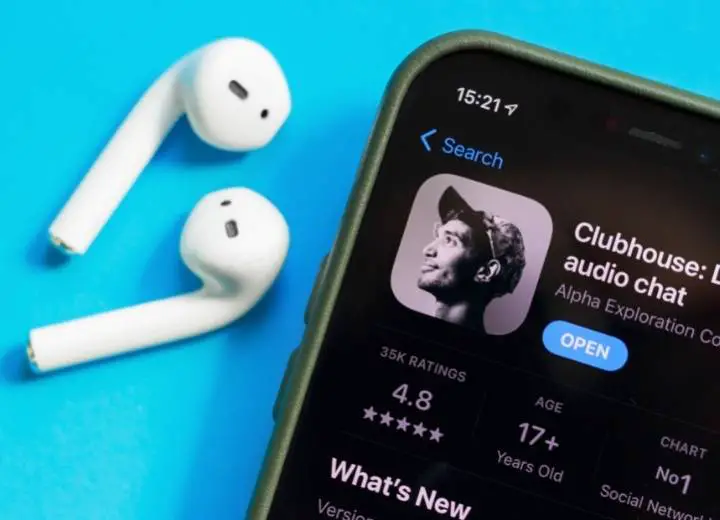
AirPods come up with various ideas to serve customer’s demands. These devices can carry tons of tasks at the same time, including karaoke assistance.
You can totally use the AirPods for karaoke. The Bluetooth mics on AirPods work as the primary audio stream for your work.
The sound quality of the first generation AirPods isn’t excellent. Therefore we don’t recommend employing them.
On the other hand, Switcher will function with AirPods 2, AirPods Pro, and other innovative iOS versions that approve Bluetooth microphones.
Do AirPods Have Microphones?
Two built-in microphones are installed on the top and bottom of each Airpod. The features allow users to perform hands-free conversations and participate in online meetings. It also aids in connecting with your voice command quickly and effectively.
The AirPods microphone is similar or technically better than other laptop mics. They may function in Skype, Zoom, and Whatsapp for video calls and meetings.
The AirPods mic works by identifying and interpreting speech with a speech detection accelerometer.
It interacts with the second mic, which comes with beam-forming mics and can filter any unwanted noise. As a result, the microphone is solely able to recognize your voice.
How To Use AirPods As A Microphone?
Since the AirPods offer a microphone, you can utilize it for karaoke. Here are some steps to use AirPods as a microphone:

Step 1: Connect the microphone to your device
First, go to the settings on your iOS device.
Tap on the “Bluetooth” icon in the menu. If the Bluetooth isn’t working, tap the toggle to activate it.
Then, choose the Bluetooth device you need to connect.
A spinner will show up while connecting. Once it says “Connected”, you have paired the tools successfully.
Step 2: Activate the “Voice mode”
There’s an audio tab in the Switcher. It would help if you tapped on the slider next to the “Voice Mode” to turn it on.
Step 3: Work on the Switcher studio to use the microphone
Launch the Switcher studio on your device. Now, you can use the mic in the AirPods.
Before singing with the mic, you may need to check the sound wave of your voice on the device.
The Audio tab in the Switch can help you achieve this purpose. There’s also a “Bluetooth microphone” tab to confirm that you are using the AirPods mics on your device.
You can watch this video for a visual explanation.
How To Disconnect The Bluetooth Microphone?
Once your karaoke session is over, you should disconnect the mic. The process is straightforward as follows:
- Access the iOS settings.
- Tap on the “Bluetooth” option.
- Tap on the connection you have chosen.
- Disconnect.
Why Should You Use AirPods For Karaoke?
Karaoke with AirPods is getting popular these days. The AirPods offer some benefits that can enhance your karaoke time.
#1. Performance
AirPods are famous for their lightning-quick access time and stable connectivity. The item features Apple’s H1 chip, which is 2x quicker when transferring between devices. It also enables 1.5x faster phone conversation connection times.
#2. Battery life
When used solely for listening, the AirPods battery life is approximately five hours. If you use it for chatting, the battery can work for around three hours.
The most significant part about the AirPods, though, is that you can charge them fast and effortlessly while on the go. Because the charger is so compact, you can carry it around and recharge it whenever you need it.
#3. Pressure value
The AirPods have a little pressure valve that minimizes the sound pressure within your ears. Consequently, the item will alleviate the pain caused by high-pressure earphones for the vast majority of customers.
#4. Convenience
The Air-pods’ hands-free functions enable more effective things much more quickly without taking your phone out of your pocket. This feature includes jobs like hands-free calls, interacting with your voice command, and adjusting your music.
#5. Noise cancellation
Active noise cancellation is only possible on the AirPods Pro line. It works by using an extra mic to check for exterior sounds. Then, the AirPods will filter out those sounds before reaching your ears.
The inward-facing mic checks for extraneous noise within your ear and blocks it. It utilizes the Airpod Pro’s anti-noise technology to do the filtering task.
You can benefit from noise cancellation in two ways. The first is by blocking noise surrounding you, letting you listen to sound without being distracted.
The second approach is to suppress outside noise from your mic, preventing background noise from interfering while singing karaoke.
How To Fix When The AirPods Mic Doesn’t Work?
AirPods that stop working will interrupt your karaoke time. There are several solutions to this problem.
#1. Charge your AirPods
The most straightforward fixes are often the finest. Your AirPods mic is not functioning just because the AirPods are out of battery.
Before you think of any solution, check the battery in the AirPods case by placing it next to your smartphone. Low battery may interrupt the mic’s operation.
#2. Reconnect the AirPods to your device
Reconnecting your AirPods to your device is another quick and straightforward solution for the AirPods mic not working.
It would be best if you put the AirPods back in the case, detach them and put them into your ears again. Your AirPods will now connect to your smartphone.
Try using your mic again to check if the problem has gone away.
#3. Clean the microphone
AirPods may get dirty quickly. Users should clean them regularly. The best way to clean is to use a clean and dry cotton swab. Don’t use any water or liquids for this step.
It’s just as vital to clean the AirPods case as it is to maintain the AirPods themselves. When cleaning the AirPods and the case, Apple suggests using a gentle, dry, lint-free towel.
#4. Restart your device
This approach is the most traditional way. Restarting the device you’re using will sometimes resolve difficulties with the mic on the AirPods.
#5. Adjust iOS settings
Sometimes you have a problem with only one Airpod. The mic on the left AirPod, for example, works great, but you can’t identify the sound from the right Airpod.
The issue may result from the AirPods’ settings problem. You need to put AirPods in your ears and ensure they are connecting to the device before continuing with the instructions below:
- Go to the Settings.
- Opt for the Bluetooth option.
- Under the “My devices: section, locate the AirPods and tap on the info icon.
- Choose “Microphone”.
- Make sure that you have chosen the automatic AirPods option.
- Now, try using the mic again and see if you have solved the problem.
#6. Reset the AirPods connection
Resetting the AirPods takes some time to complete, but it works well. Here is how to do it:
- Put the AirPods back in its charging case and leave for thirty seconds.
- Open the case with the AirPods still staying there.
- Access the Settings section on your device and opt for Bluetooth.
- Tap the AirPods option in the Bluetooth section for more adjustment.
- Choose to forget the device and confirm it.
- Press on the setup button of the charging case. Hold on to the button until the status light turns white.
- A message of “Not Your AirPods” will appear. You need to press the “Connect” button.
- Follow the directions on the screen. The AirPods are trying to connect to your device.
- When the connection completes, tap “Done.”
- Finally, try your mic to check.
#7. Have your AirPods repaired
If none of these methods help, you should have your AirPods repaired or replaced.
AirPods are a sensitive form of equipment, even though they can endure a lot of abuse. Wear and tear, such as dropping, can create havoc.
In this case, consider calling Apple Support Center or taking your AirPods to an Apple Store for repair.
Conclusion
You can use AirPods for your karaoke performance. These items support the sound with advanced technology, especially noise cancellation.
As a result, they can enhance your karaoke sound quality. With the compact size and long-lasting battery, AirPods also make your karaoke experience more effortless.
Hopefully, you will find this article helpful. If you need any further information, please feel free to ask. Thank you for reading!
